User Guide for Profile & Account Administration
a guide for Member Administrator accounts on forbesfunds.org
1. Overview
1.1
About this guide
As a GPNP Member Administrator, this guide will direct you in editing your personal profile and creating and editing your organization’s profile. Your role allows you the ability to edit your profile, your organization’s profile, and it gives you access to the GPNP Member-only sections of our website. Please note that you can only have one registered GPNP Member Administrator account.
1.2
Instructions on how to update an organization’s profile
- Login to your account. If you don’t have an account, be sure to register here
- Navigate to the ‘My Account’ tab. You can change your password, email address, or update your privacy settings here (you can choose to disable your profile from being listed in the Consultant or GPNP Member directory, for example)
- Please review and ensure your information is up-to-date. If you are logged in, you can view your public-facing profile here
- Once you view your profile, click the cogwheel icon (screenshot below) and click ‘Edit Profile’
- Then, enter your organization’s name along with the description (or mission statement). 300 characters maximum (see screenshot below)
- Upload your profile photo. Be sure your profile photo or logo (190px width minimum)
- Stand out by adding your cover photo (if available)
- Don’t forget to enter your website URL and company LinkedIn profile (alternatively, you can enter your personal LinkedIn profile). This is important to help your colleagues and prospective partners to connect with you and learn more about your work!
1.3
How your profile information will be used and made accessible to the public (and how to hide it)
1.3.1 - Your Profile in the Directory
If you are a GPNP Member, your information will be listed among the GPNP Member Directory on your public profile. If you are a Consultant, your public profile will be in the Consultant Directory.
1.3.2 - Your Privacy Settings
- You can hide your profile from being listed in your respective directory by logging in, clicking My Account, and selecting the ‘Privacy’ tab and changing the settings as appropriate (listed below), and save it by clicking ‘Update Account’
- Profile privacy
- Search engine indexing
- Directory Listing
- The Member directories may be searchable by organization name and geography, for the GPNP Member Directory, and by sectors and experience areas in the Consultant Directory
- For more information, see our privacy statement.
3. Access Benefits Online
3.1
Access benefits online
3.1.1 - Access member-only GPNP page with links and resources to benefits online
Please login to your account.
You can then access your member benefits on this page (such as online event submission to our calendar, and linked to CANDID FDO, and more).
3.1.2 - Submit a resource to The Forbes Funds/GPNP network
Simply navigate to the Contact Form, and scroll down to the ‘share a resource’ form.
Fill out the form, and be sure to include accurate information and allow us to publish it. Your resource can be provided via a website link, and it can also be submitted with an attached PDF, or both, depending on your specific resource. It will then be reviewed, and if approved, added to our Resource Library, included in our e-blast to nearly 2,000 leaders, and shared via our social media platforms.
3.1.2 - Submit an event to The Forbes Funds/GPNP network
You’ll first need to be logged in
Navigate to the Access Benefits page (top right tab under ‘My Account’)
Scroll down until you see the ‘Add events to The Forbes Funds’ calendar’ tab. Then, fill out your event’s Title and Description fields
On the right side (or below in mobile), you will see ‘Event Links’. If you would like to create a page on forbesfunds.org/events/ – skip the top ‘Event Link’ and fill in the ‘More Info’ link to your event registration form, Zoom registration, or similar. Below it, add a short (less than 5 words) call to action text. This will then show up as a button on the page (it will default to a More Information button)
Next, include your event’s date and time and relevant options as listed. If you want to share a note with prospective event attendees, add it in the ‘Notes on the time’ field
Be sure to include the cost under ‘Event Cost’ (enter 0 if it is free)
Next, should you have a visual graphic or photo, upload it as the ‘Featured Image’
Next, add your event’s location. You can insert your own location, or select Remote / Online if it is virtual
Now scroll up and review your event. When it all reads and looks good to you, simply hit Submit! You can also send The Forbes Funds / GPNP staff a private note (e.g. to coordinate logistics of a slide deck), in the optional ‘Note to Reviewer’ field.
04
Access tax-deductible receipts
- If you paid during February 4th, 2021 or today, you can navigate to the Donor Dashboard here.
- If you had been a paid member on or before February 3rd, 2021, then your receipts may simply be requested by emailing your GPNP Program Manager, Emily Francis (Emily@ForbesFunds.org).
05
Request an invoice for GPNP Membership
Should you need to request an invoice to remit member dues, you may simply request an invoice by emailing your GPNP Program Manager, Emily Francis (Emily@ForbesFunds.org).
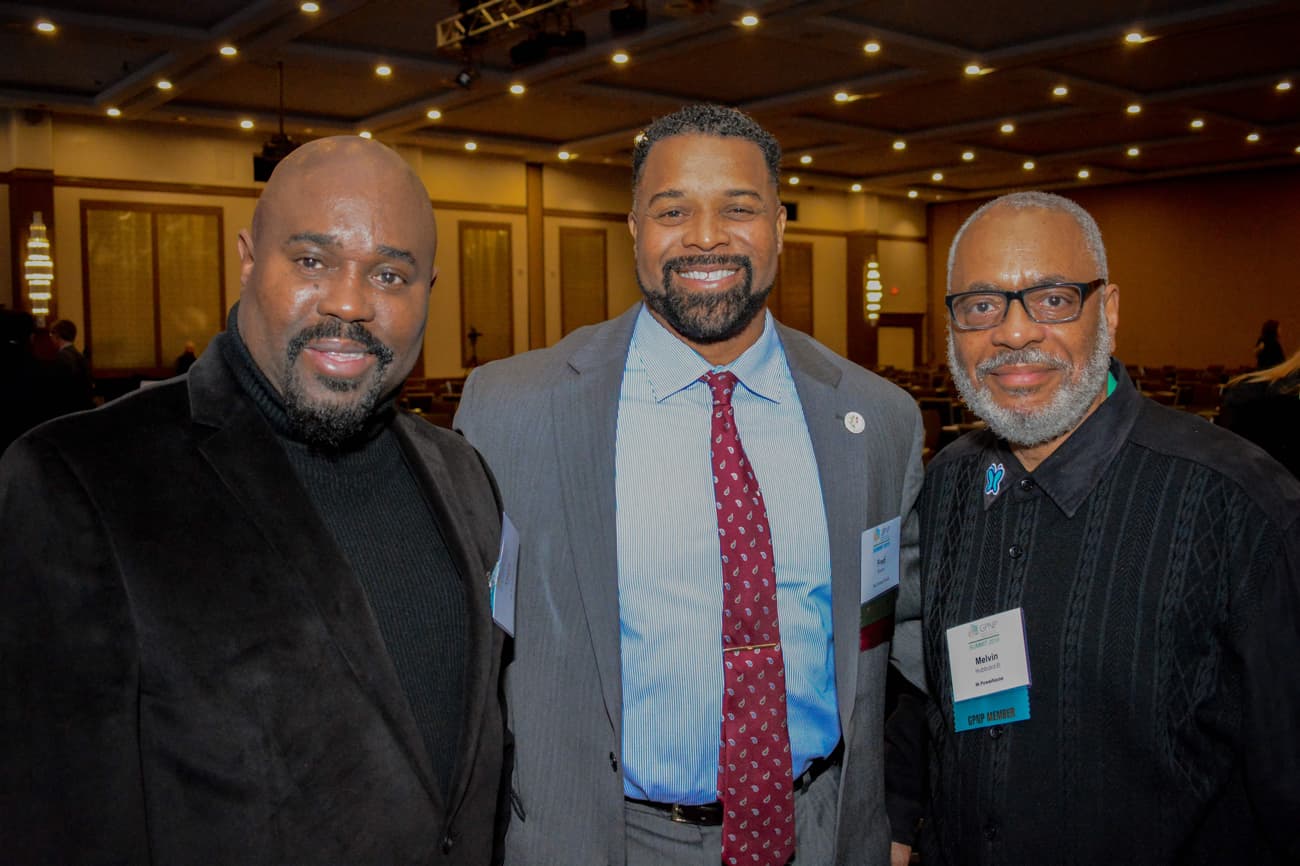




Join or Renew your GPNP membership
